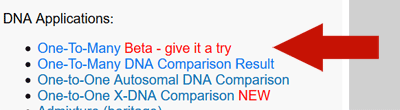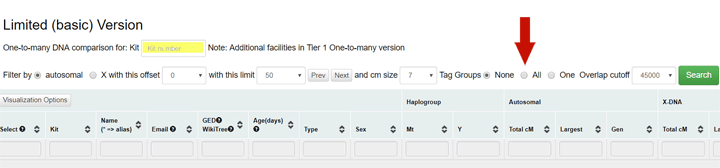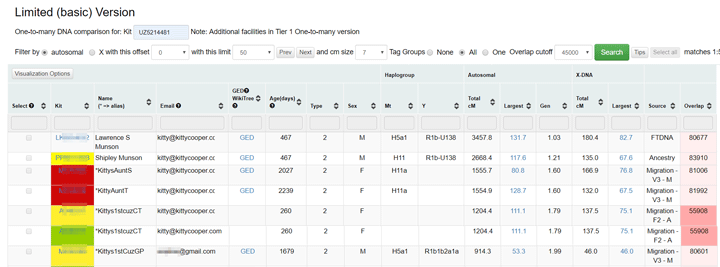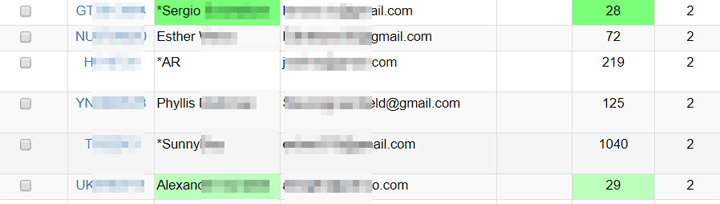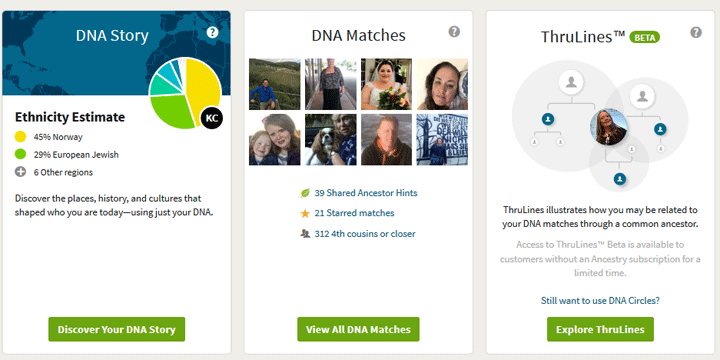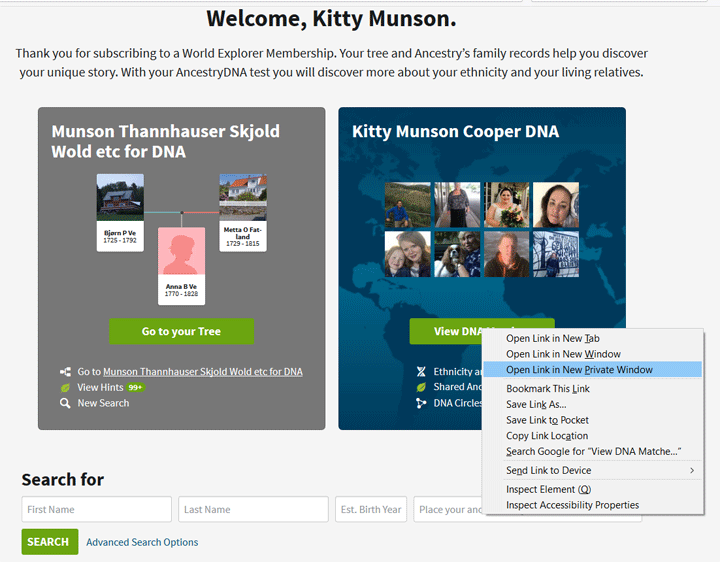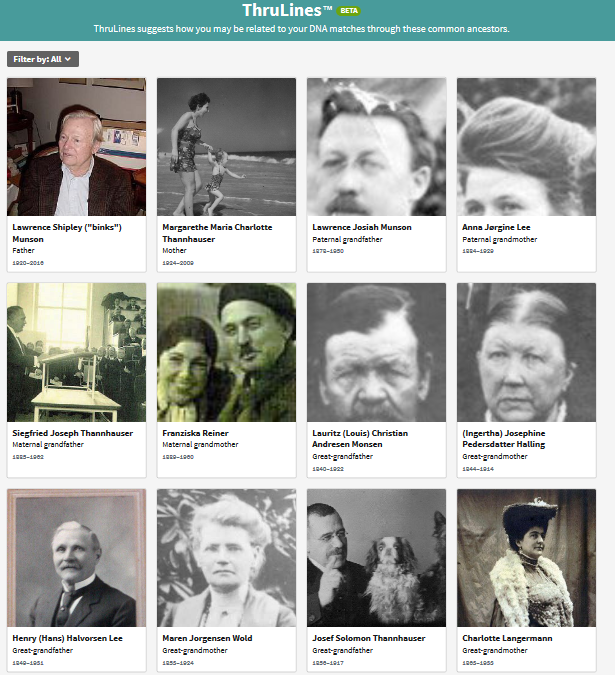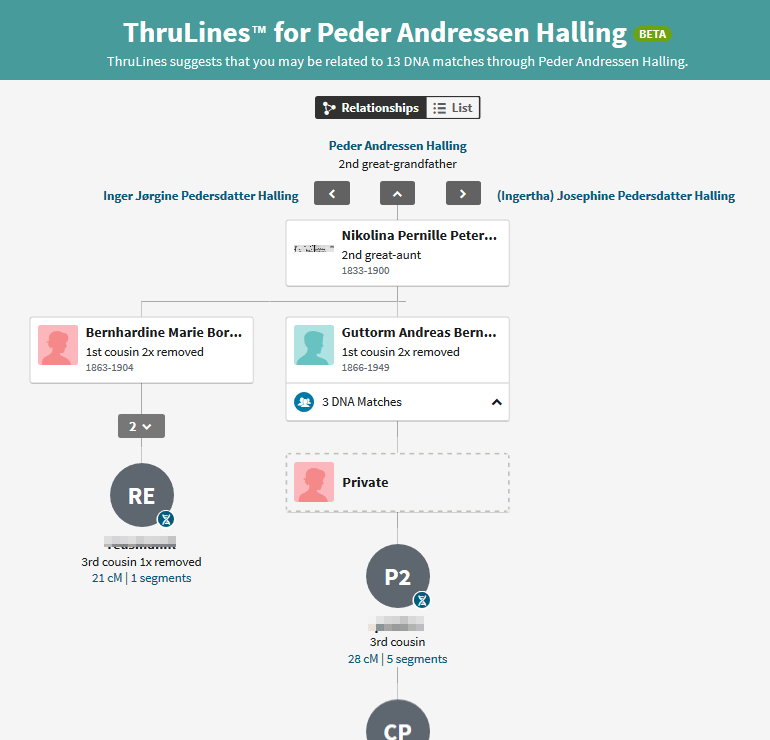Finding cousins who can help solve genealogical mysteries are what many of us are hoping for when we do DNA testing. The various One-to-Many tools at GEDmatch Genesis list all the people who match the DNA kit you specify. These are cousins or even closer relatives.
The new beta version of the One-to-Many tool is found under the heading DNA Applications in the right hand column of your home page.
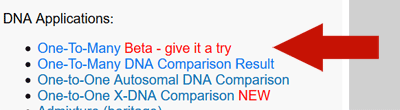
My red arrow points to it in the image to the left. It is a much improved tool, more like what was available on GEDmatch. When you click on it, you get a form as shown below which only needs the kit number added.
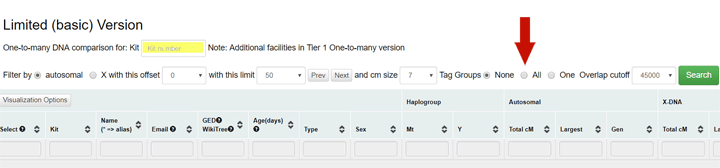
If you have set up some tag groups (click here for my GEDmatch tag group article), check the tag group box named “All” (shown with my red arrow above). Below is what my One-To-Many result looks like with my tag groups. The kit number is shown with the color of the group it belongs to. Note that when I have a person in more than one tag group, I get duplicate lines for them, one for each color coded tag group they are a member of:
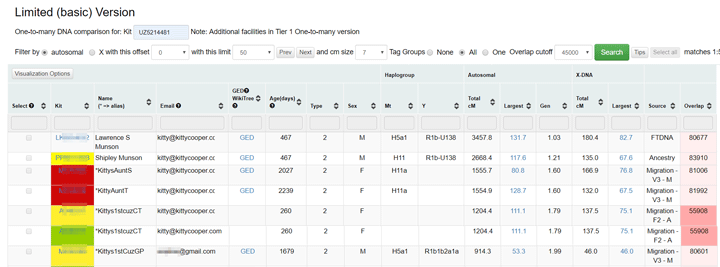
My top matches in the One-To-Many with my tag groups (click for larger image)
One of the great features of this tool is that every column is searchable by putting text in the box above the column and then clicking the enter key. [UPDATE: this is a Tier 1 feature only and is more directly called a filter]. Another one is sortability via the up and down arrows at the top of the column. When working with my Jewish side, I sort by largest segment to get my closest cousins at the top. The reason I do that is that endogamous populations will often share many small segments from way back so the total cM make a triple 5th cousin look like a 2nd or 3rd ; however close cousins will always share larger segments.
This beta One-To-Many tool includes many of the features GEDmatch users are used to: the link to a tree*, the display of haplogroups, the estimation of generations difference, and the X matching. It also includes the new overlap number which lets you know how many SNPs are tested in common between the two kits. The overlap issue was discussed in my previous article about GENESIS
You can click on any kit number to get a One-To-Many for that kit or click on the underlined largest segment number to compare the cMs of the two kits for either autosomal or X. In both cases you are taken to a prefilled in form on which you can make changes to (don’t yet) before you click the Submit or Search button. On the X comparison, I recommend you click the “Prevent Hard Breaks ” because there is a large gap in the middle for many tests otherwise.
New matches will be indicated by having their names and days since upload colored in green. The green gets lighter the longer they are there until it eventually goes away.
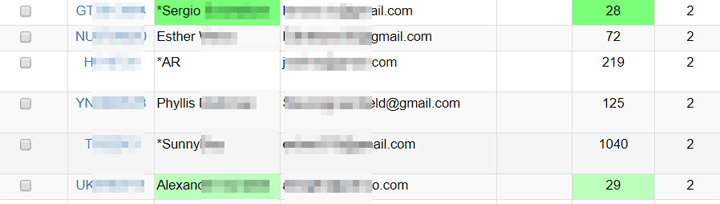
Here is a table with an explanation for all of the One-To-Many column headings:
Continue reading →
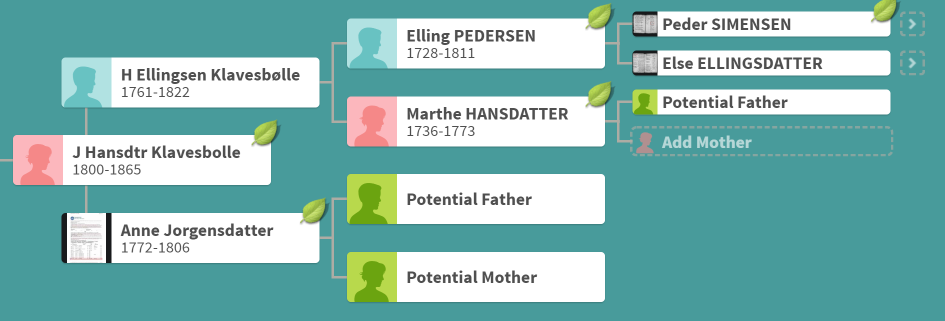
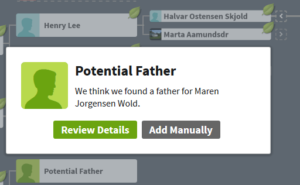 When you click on one of these boxes, Ancestry tells you that it has perhaps found that parent, like the image to the right, and it offers you two buttons, one to review the details and another to add this person manually. Clicking Add Manually just pops up a box with empty slots for you to add that person.
When you click on one of these boxes, Ancestry tells you that it has perhaps found that parent, like the image to the right, and it offers you two buttons, one to review the details and another to add this person manually. Clicking Add Manually just pops up a box with empty slots for you to add that person.