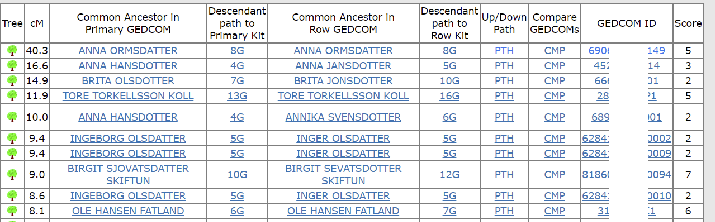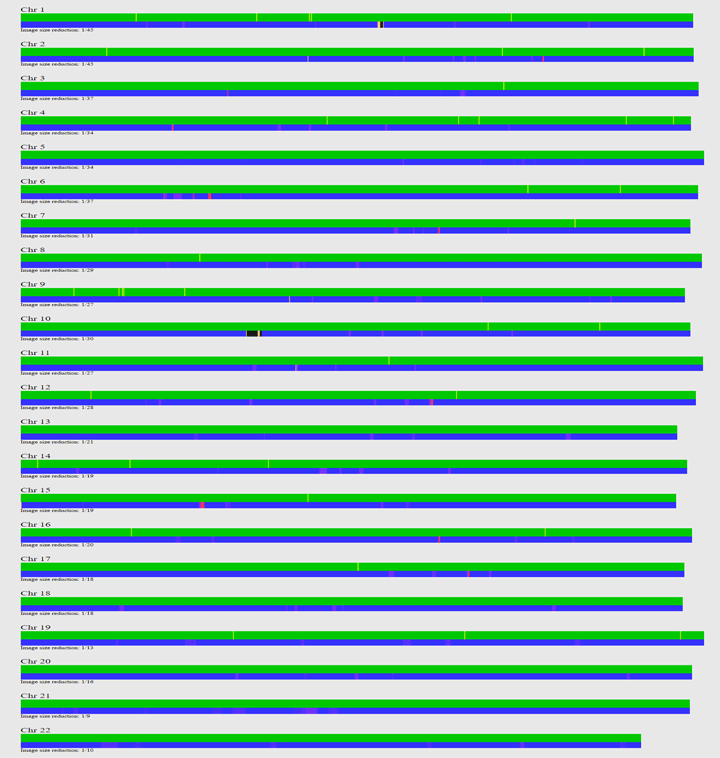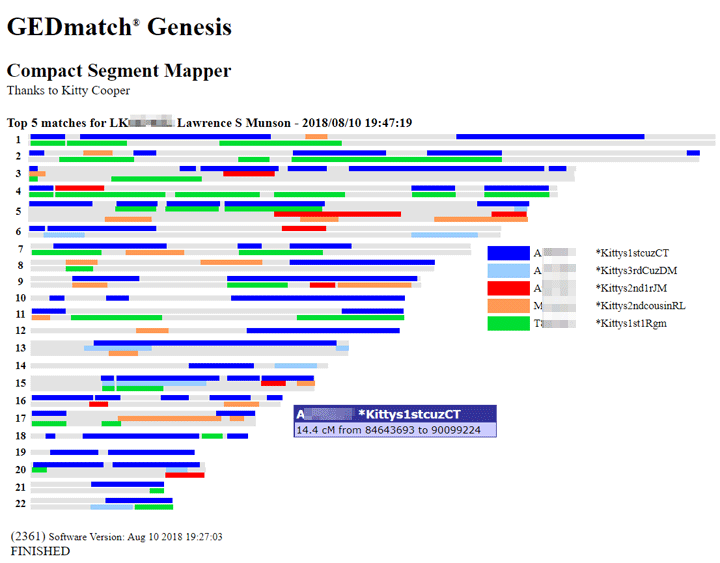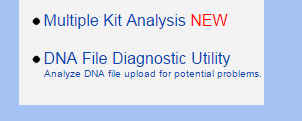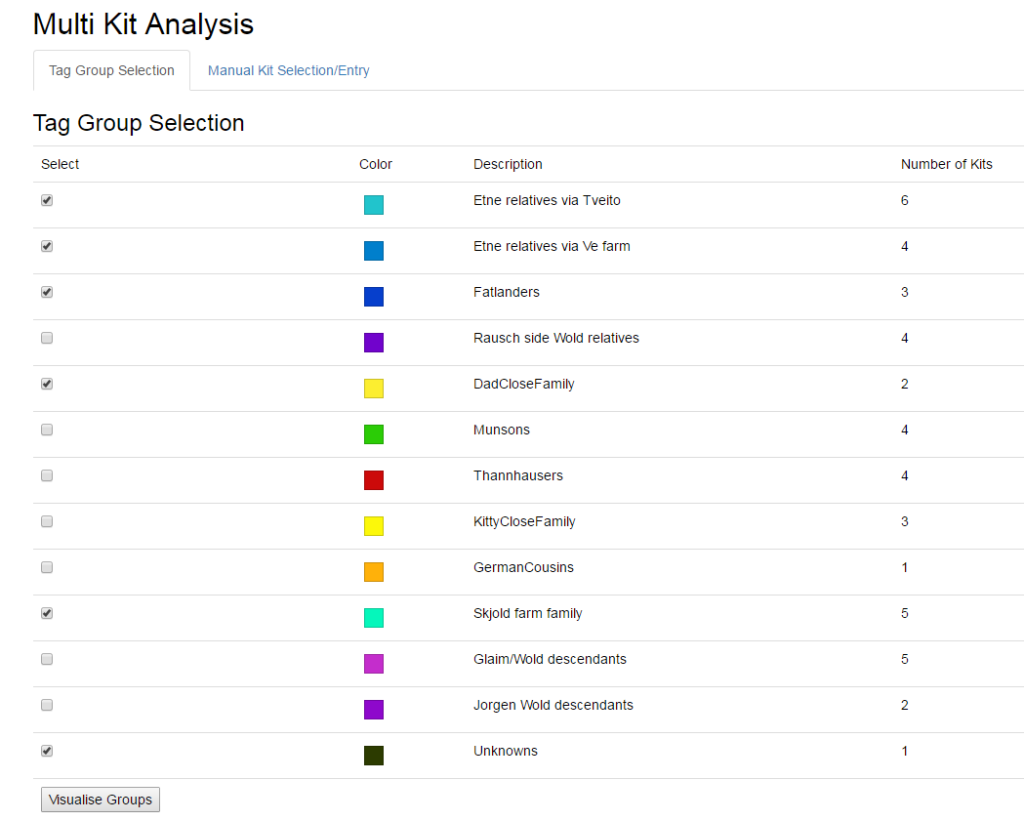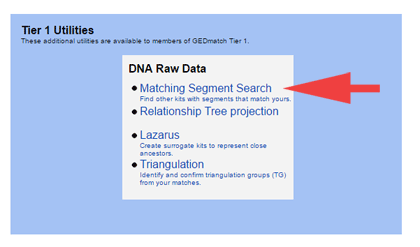Whenever I get a new good-sized DNA match, I try and figure out how we are related. Ancestry and MyHeritage both have clever tools that search your tree and the trees of other users to come up with the likely relationship. Of course both you and your match have to have a family tree connected to your DNA on those sites for that to work.
GEDmatch has just released a tool for its Tier 1 (paid) members that will search for the common ancestor you have with your DNA matches on that site. This capability requires both you and your match to have uploaded a GEDCOM to GEDmatch and associated it with your kit. I just updated my 2015 blog post about using GEDCOMs at GEDmatch which explains much about them, so click here to read it. By the way, a GEDCOM is a text file that is formatted especially for genealogy programs; it lets you move the facts in your tree from one genealogy web site or program to another.
The new tool found nothing on my mother’s side. She was German and half Jewish. There are almost no Germans at GEDmatch and my one known half 2nd cousin on there has no tree uploaded. As to the Jewish side, very few have their trees far enough back to meet mine. I need to get a few of my known 3rd cousins to upload GEDCOMs.
The above listing, partially repeated below, shows all the common ancestors my first run of this tool found for my Norwegian-American father using the default settings on the form. I have cut off the first 3 columns on the left which have the kit number, match name, and email address for privacy; also that makes the image readable on this page!

Let’s look at the rest of the columns for my Dad’s top match. Clicking the tree icon would take you to the user profile information. The cM shared are listed next; 40.3 is match that can be anything from a 4th to an 8th or even more distant cousin. Then the name of the possible shared ancestor, first in my GEDCOM and then in my match’s GEDCOM; either one can be clicked on to go to that person’s tree entry. The 8G is how many steps down from that ancestor my Dad is. If you click that, you see a descendant list from that ancestor in your tree. Notice that his match is also 8 steps down, so in the same generation. Subtract one to get the cousin level so this is a 7th cousin.
Continue reading