It makes me sad to be missing Rootstech this year (blame my husband) but I am experimenting today with viewing a few of the free streaming lectures online. To get the live stream just go to the Rootstech home page and sign up. Currently, you can watch only on the day of the lectures.
One of the pleasures of a conference like Rootstech is seeing old friends plus meeting and greeting many of your virtual friends, the ones you have researched with electronically but have never met in person. So it makes me sad not to be meeting fellow genetic genealogy blogger Roberta Estes who is attending for the first time. Follow her blog for daily reports.
Another pleasure of this conference is the amazing Exhibit Hall. Every vendor has a booth and new features to announce. Much to blog about for weeks to come! Personally I found about two lectures a day were best for my own self pacing. Then of course there is the wonderful Family History Library next door; a reason all by itself to visit Salt Lake City.
Today I went to Rootstech via streaming on my PC for a very informative lecture about using Google Photos from the in depth genealogist Michelle Goodrum. The nice thing was that I could stop the lecture and go play with my Google Photos as I learned about features I had never considered.
She also discussed the app, Photo Scan, that you can use on your smartphone to scan images and document pages by taking a picture at 4 different spots to get rid of glare reflections and misalignments. The result is automatically added to your google photos.
I had always known that my Android photos were magically whisked up into the cloud to my Google photos area at https://photos.google.com/ (you need to be logged in to your google account to see them). I had often downloaded one or two images from there to illustrate this blog or add to a profile on a genealogy site. But I had never realized all the ways Google had already organized them for me or that I could do some editing there plus add information and more organization!
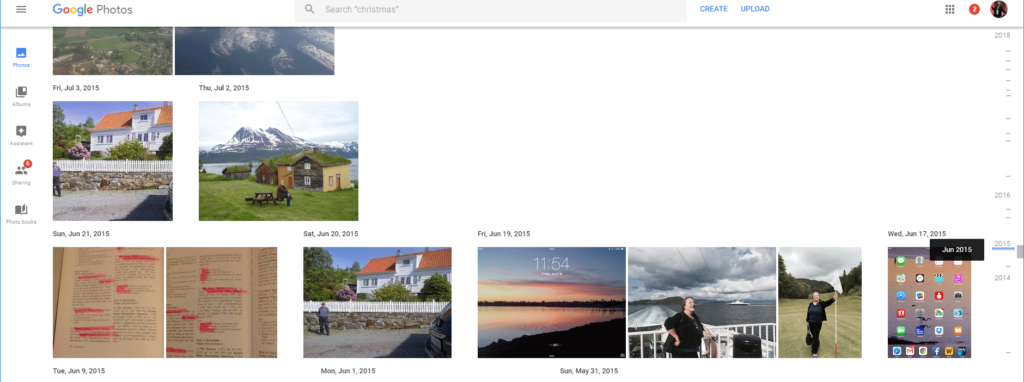 On the right hand side of the page there is a timeline (you may have to click or put your finger there on a tablet or phone). So for example I was able to click 2015 and see some of my photos from my trip to Norway. This surprised me since I had a Blackberry back then as opposed to my current fancy Android so I am not sure how they got there. Another useful thing is that when you edit the information on a photo you can change the date which is helpful when photographing old photographs.
On the right hand side of the page there is a timeline (you may have to click or put your finger there on a tablet or phone). So for example I was able to click 2015 and see some of my photos from my trip to Norway. This surprised me since I had a Blackberry back then as opposed to my current fancy Android so I am not sure how they got there. Another useful thing is that when you edit the information on a photo you can change the date which is helpful when photographing old photographs.
It was not logically obvious to me before this lecture that the info button is what I had to click to add information to a photo. Here is a picture I took of a photo of my grandmother in her youth at my brother’s house in 2013. To get the information area to slide in from the right, I clicked on the little “i” icon (red box added by me). Next I could add a description and change the date (again red box is from me). Notice the google maps location comes up as well for photos from your android. Clicking the “i” again removes the slide in edit pane. To rotate or crop or otherwise edit a photo click the three line icon to the left of the magnifying glass, aka the “broken hamburger” icon.
Even if you have made no albums, Google has made several for you” People, Places, Things, and so forth.
The feature I love in the “People” album is you can click on a face in that album, identify that person,and then Google’s facial recognition will bring up all the photos you have of them. If some incorrect photos are in there, you can use the three dots menu on the right to remove them. You can now search for that person in your photos at any time. You can also look for beaches or mountains in “Places” among many other fun searches.
To organize your photos more, you will probably want to make some albums of your own, Photos can be in multiple albums. Albums can be shared. Plus you can upload more photos from your computer that were not taken by your phone so are not there already.
My plan is to make albums for each of my main family lines including the places and graves I have visited and then share them with my cousins. This may take me a while, we will see.
What a fun lecture, thank you Michelle, so glad I went to Rootstech today via my PC!
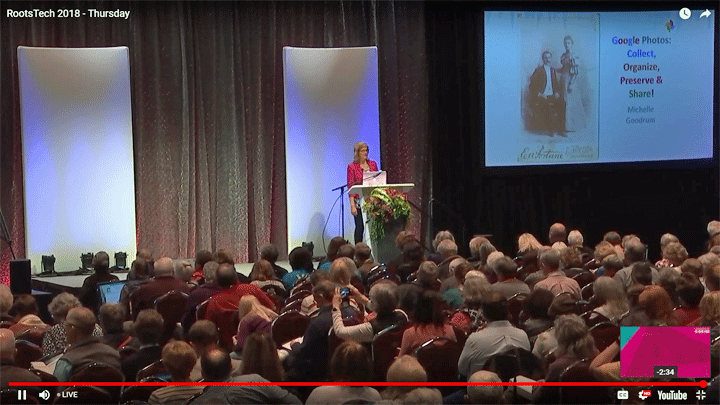
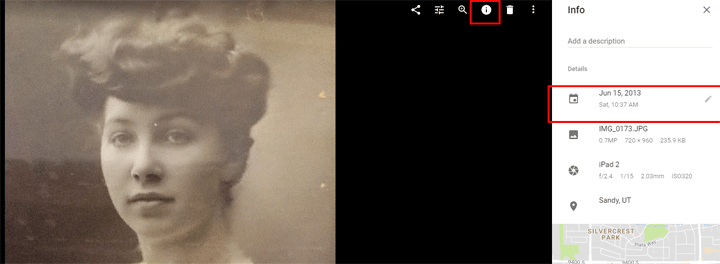
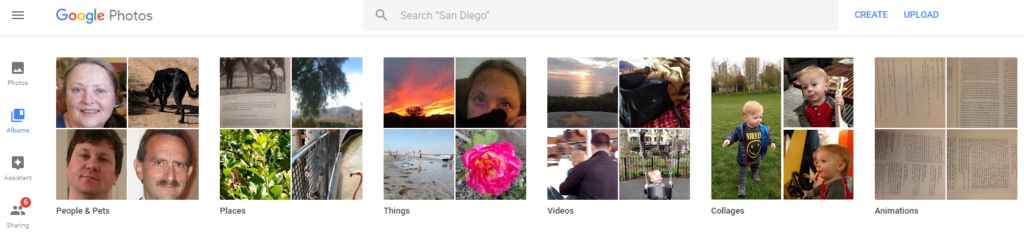
You’re welcome! You did exactly what I hoped students would do. Play along on their devices! So sorry to be missing YOUR talks at RootsTech this year. Perhaps we will see each other at Jamboree.
Thank you so much! Yes see you at Jamboree. I am doing a few talks there.
Kitty, check out Geeks on Tour https://geeksontour.com/google-photos-tutorial-videos/ she does a fantastic job on helping you learn Google Photos! I’ve been following them for years and learned a lot. They do fun video tutorials, and have e-books, so helpful!!
Yes, Kitty, we can both blame husbands for our absence at Rootstech. Boo!