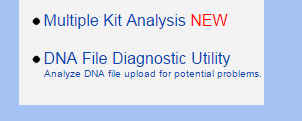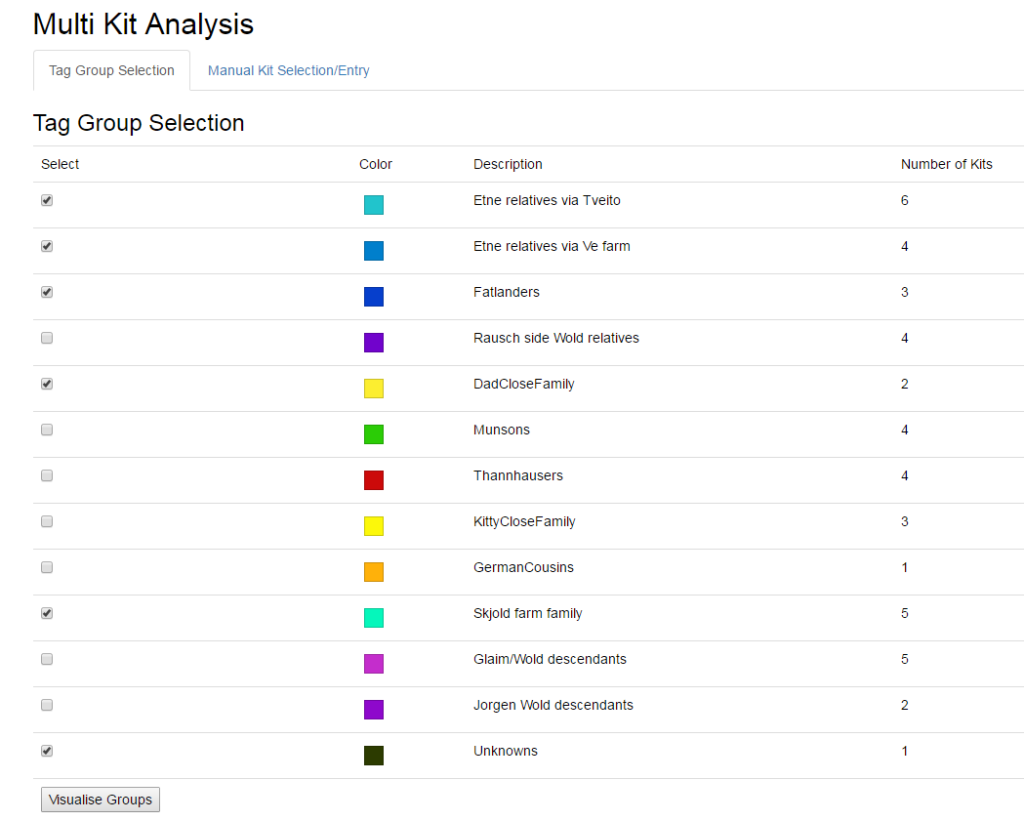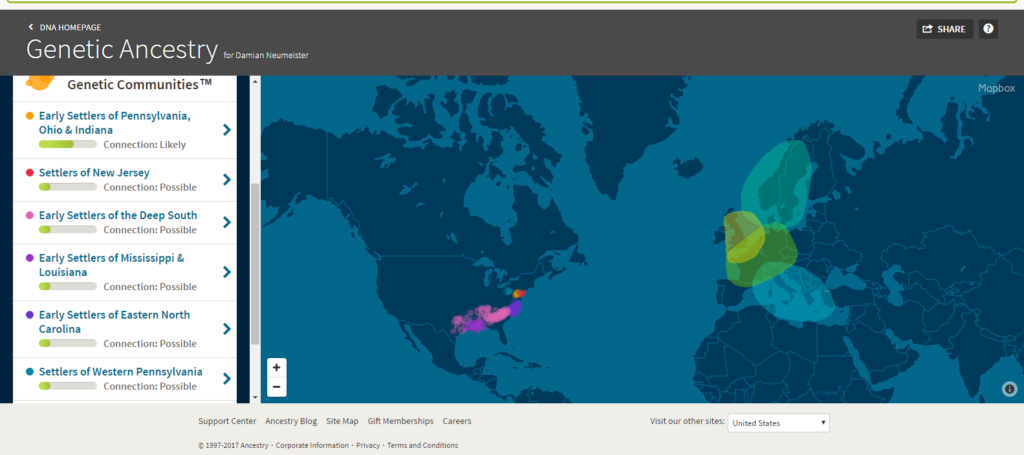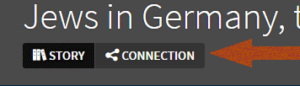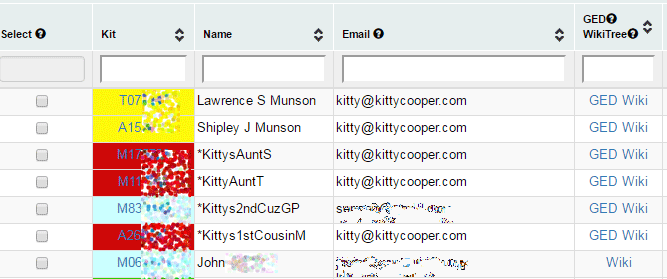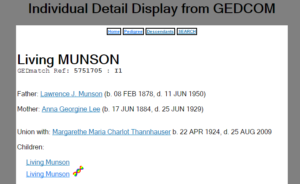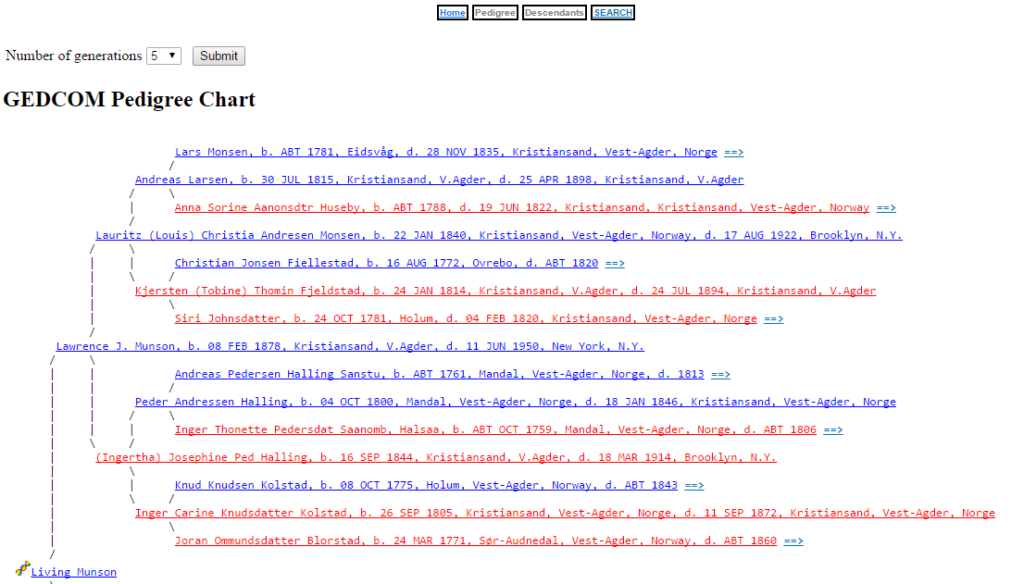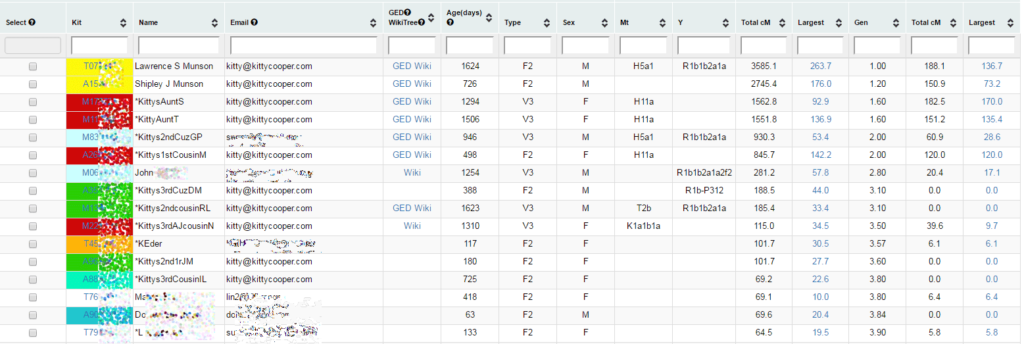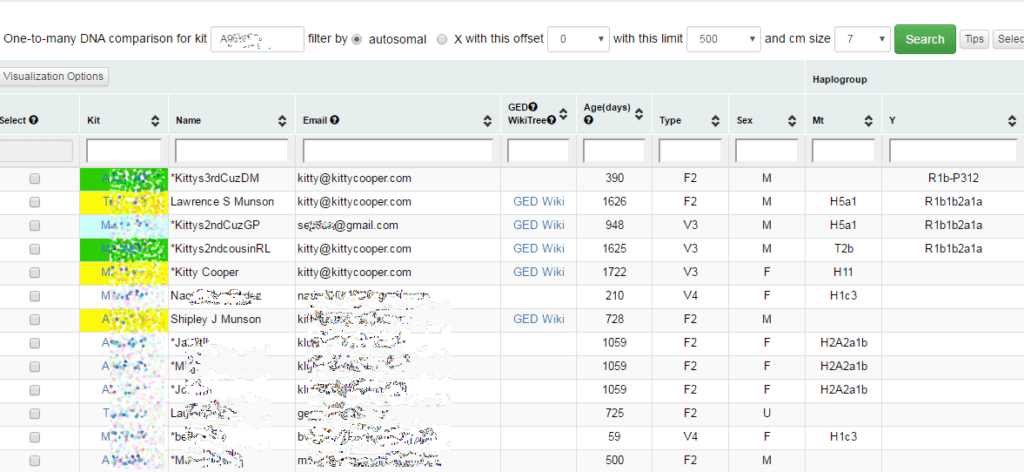Some books are hard to put down. The Foundling: The True Story of a Kidnapping, a Family Secret, and My Search for the Real Me
was one of those books for me, maybe that is because I love working with DNA and genealogy and have helped a few adoptees myself. Perhaps it is because I know Cece Moore and the DNA detectives, so I heard about this from the sidelines. However I think it is really because it is such a deeply personal and compelling exploration of Paul’s journey.
Can you imagine filling out a form at the doctor’s office and having to leave the family medical history blank? Or feeling like the odd person out at family gatherings because you are so different from everyone else? These are common feelings for adoptees and Paul, with his co-author Alex Tresniowski, made them come alive for me.
The Paul Fronczak kidnapping was a famous case of a baby stolen from a hospital by a fake nurse. Two years later the FBI found an abandoned toddler in New Jersey that they thought was Paul and he was given to the Fronczaks to raise. This was long before DNA technology could be used. Fifty years later a DNA test proved that Paul was not the stolen baby.
The legendary journalist George Knapp from the Las Vegas I-team took on this story (next episode coming on April 28) and it soon went national. 20/20 made it famous. Ancestry.com and separately Cece Moore and her DNA detectives took on the DNA exploration.
The toughest adoption cases to solve in these days of DNA testing are the foundlings. With no names and just a location, only DNA can give an answer and even that is dependent on the luck of close relatives having tested.
Don’t click the Continue Reading unless you are ready for spoilers, just get the book!
Continue reading