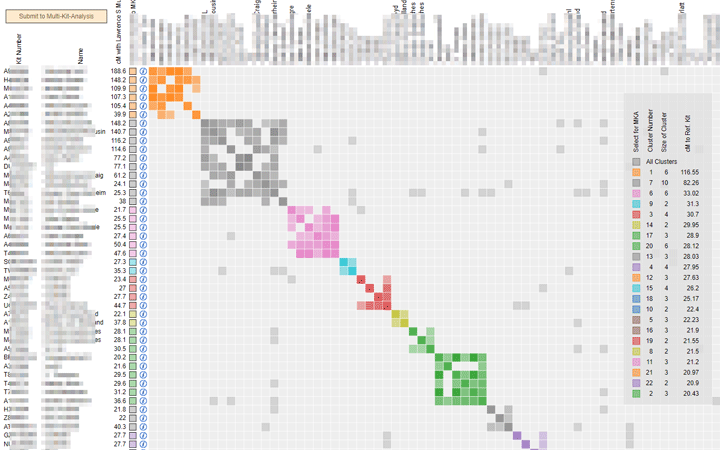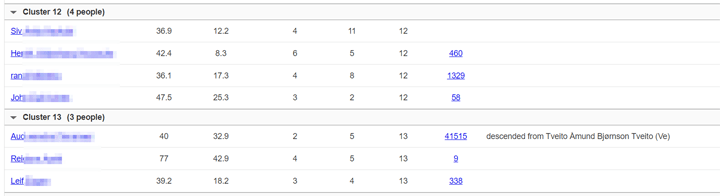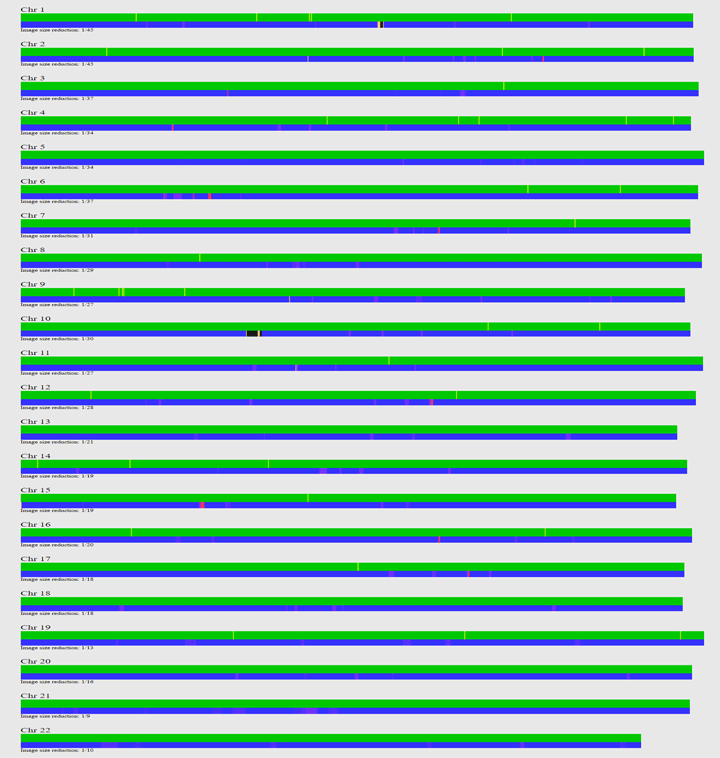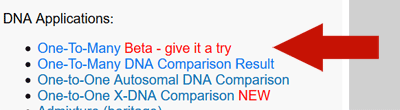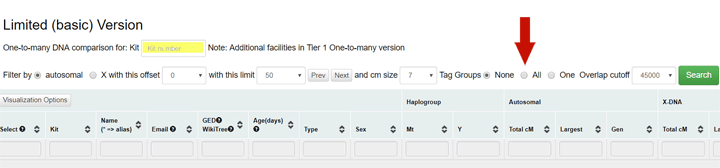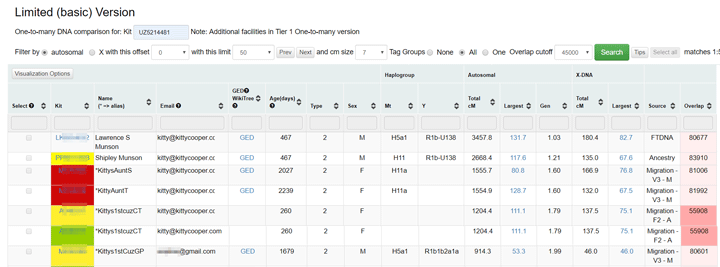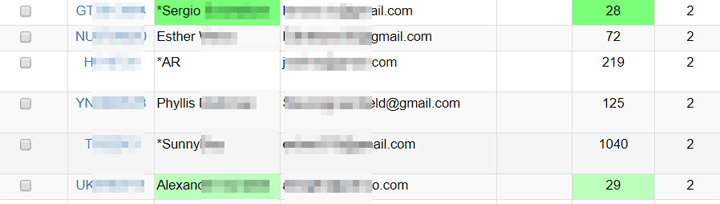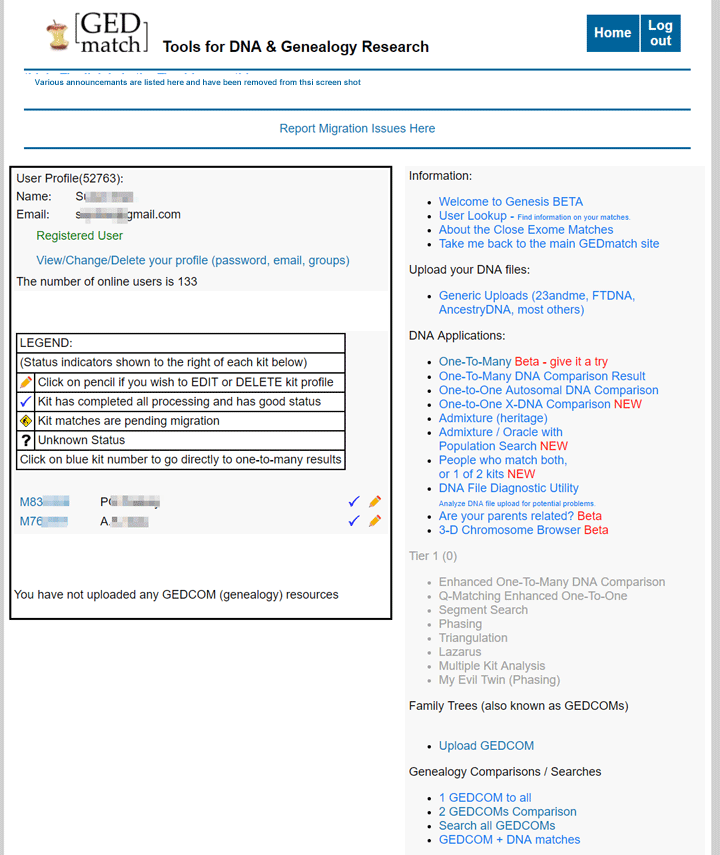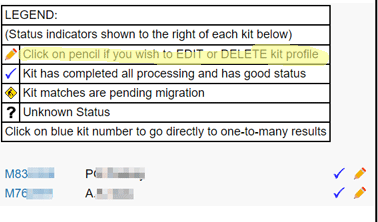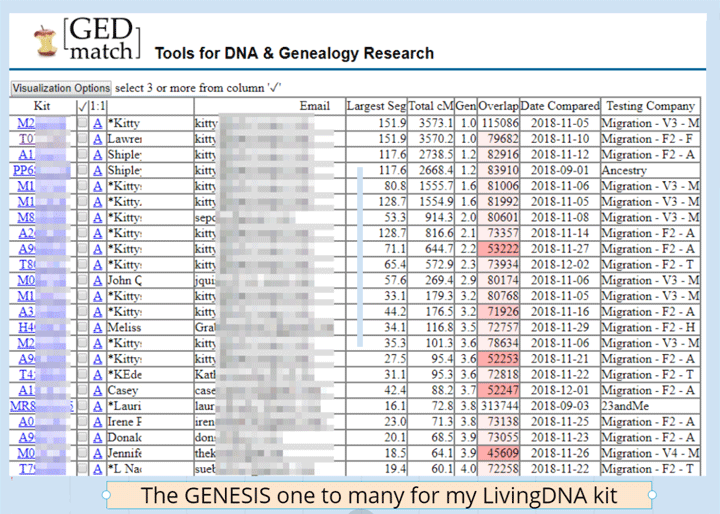There are many new ways to make those beautiful cluster diagrams of how your DNA relatives are related to each other. Both MyHeritage and Gedmatch (tier 1) now have clustering tools (Thank you Evert-Jan Blom). These charts give you an easy way to see your family groupings and can help you figure out a new match since each cluster typically represents a common ancestral couple. Click here for my previous posts on clustering which is based on the Leeds method.
The GEDmatch cluster diagram shown above includes the total cM each match shares with you as well as their name and kit number. Click on the “i” in a circle for a pop up box with the user information which includes an email address and whether a GEDmatch tree is linked to this kit. Any of the colored boxes on the graph can be clicked to open a window for a one to one comparison between those two people. Plus you can check the boxes in the select column for any number of matches and then submit them to the multi kit analysis using the orange “Submit to Multi Kit Analysis” button above the name column on the left. To get this clustering tool all you need is a Tier 1 membership and a kit number. It is listed at the bottom of the Tier 1 tools. Personally I like to raise the thresholds to a top 200 and a minimum of 20, but try the defaults first and see what is best for you.
One of the nice things about the cluster output from Genetic Affairs is that it lists all the cluster members in groups below the graph with the number of people in each tree (clickable) and any notes you made on the Ancestry profile. The MyHeritage version also has those cluster lists with your notes and the tree sizes; and of course they are clickable to the match (which may even have a theory of family relativity for you!) and the match’s tree. The down side is that you cannot select the parameters for the clustering yourself, they are preset. Possibly only power users care about that!
An exciting new feature for those looking for one unknown parent or grandparent is the ability to cluster just your starred Ancestry matches when using the clustering tool at Genetic Affairs. Click here for my previous post about that tool. There now is a checkbox on the page where you select your parameters for getting a cluster analysis.
It is a common practice to star (mark as favorites) the matches that seem to be from the family of an unknown parent or grandparent at Ancestry. Usually these are determined by looking at who matches or doesn’t match a close relative like a half sibling or else by eliminating matches from the known side. Sometimes you can use ethnicity. I am currently helping someone where the known side is Jewish and the unknown side is Italian and those are easy to separate.