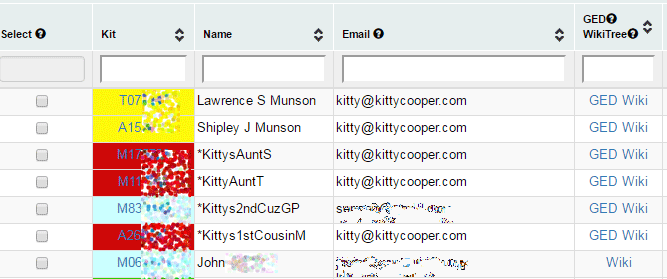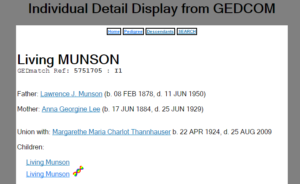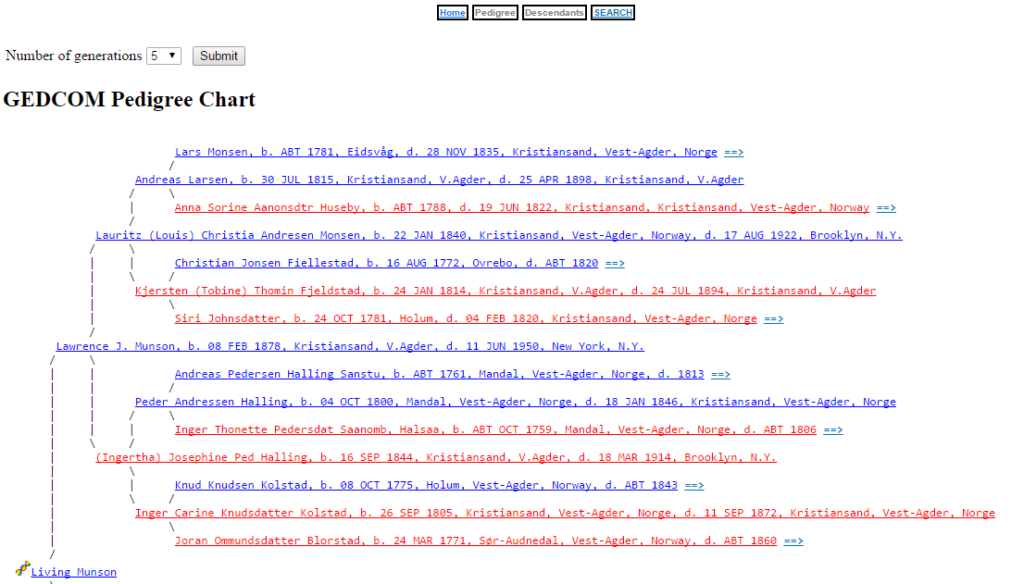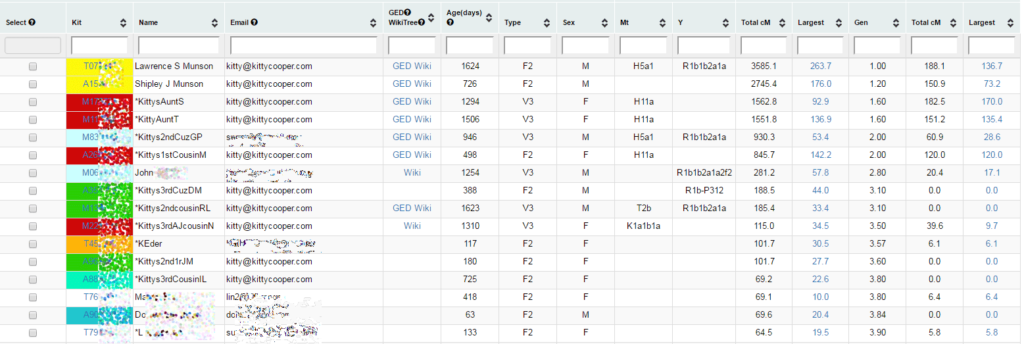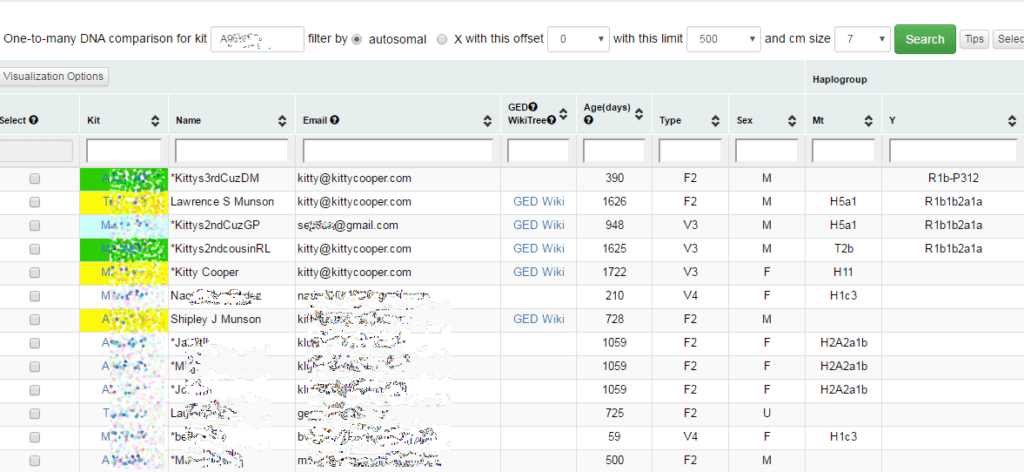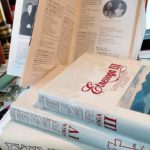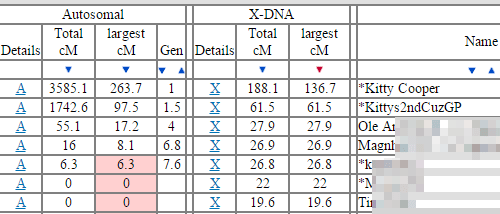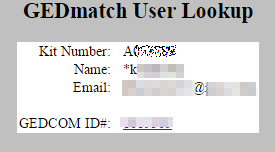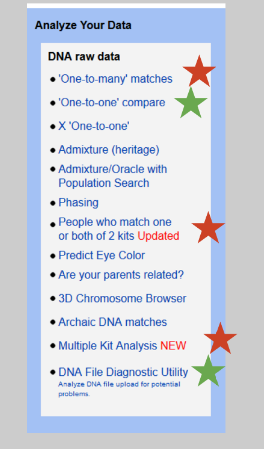The multiple kit analysis function works beautifully with tag groups. Another benefit of tag groups, is that when I don’t remember the kit number of a cousin whose results I wish to view, I can look it up quickly by displaying the people in that tag group (from the View/Change your profile (password, email, groups) on the top left)
My previous post about tag groups mentioned that tag groups are a quick way to see where a new match fits in by looking at their one to many page for your tag colors. However this is less useful for a distant cousin match (fewer colored tags) or an iffy paper trail match. In those cases I put the new person in my Unknown group (which only ever has the one person being analyzed) and then compare with all the relatives I expect a match to, by using their tag groups.
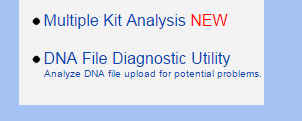 The main GEDmatch page has a box called Analyze Your Data and towards the bottom of that box you can see Multiple Kit Analysis with a big red NEW next to it. The “new” is because you can now use tag groups for this analysis. When you click Multiple Kit Analysis to get to that function, you will see a page like the one shown below. The old way of doing multiple kit analysis, by typing in each one, is still available from the Manual Kit Selection/Entry tab on this page or by checking boxes in various other functions like one-to-many.
The main GEDmatch page has a box called Analyze Your Data and towards the bottom of that box you can see Multiple Kit Analysis with a big red NEW next to it. The “new” is because you can now use tag groups for this analysis. When you click Multiple Kit Analysis to get to that function, you will see a page like the one shown below. The old way of doing multiple kit analysis, by typing in each one, is still available from the Manual Kit Selection/Entry tab on this page or by checking boxes in various other functions like one-to-many.
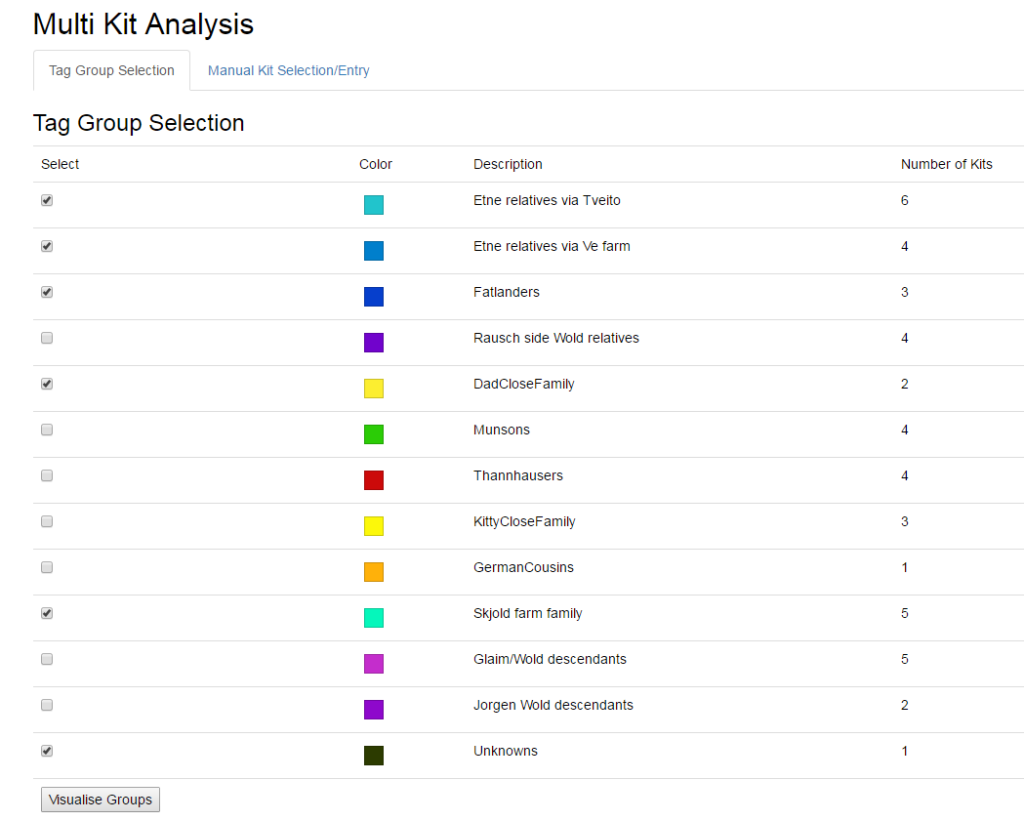
My tag groups: note that I am using shades of aqua and blue for my Etne, Hordaland, Norway descended cousins
You can check the tag groups of interest and compare them to the new person (the Unknowns group for me) in all the wonderful ways the multiple kit analysis gives you (Click here for the slides on that from my most recent GEDmatch presentation).
Recently I have been searching for a “Lee Oleson” who is the grandfather of a third cousin match at Ancestry. He was only in town long enough to get my match’s grandmother with child. This third cousin’s one to many lights up with the colors of my Etne, Hordaland, Norway side relatives. So I set myself a project of tracing forward all the descendants of the eight children of my Etne great-great-grandparents to see if I could find Lee.