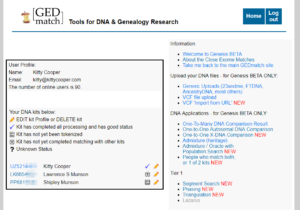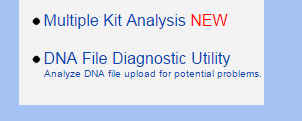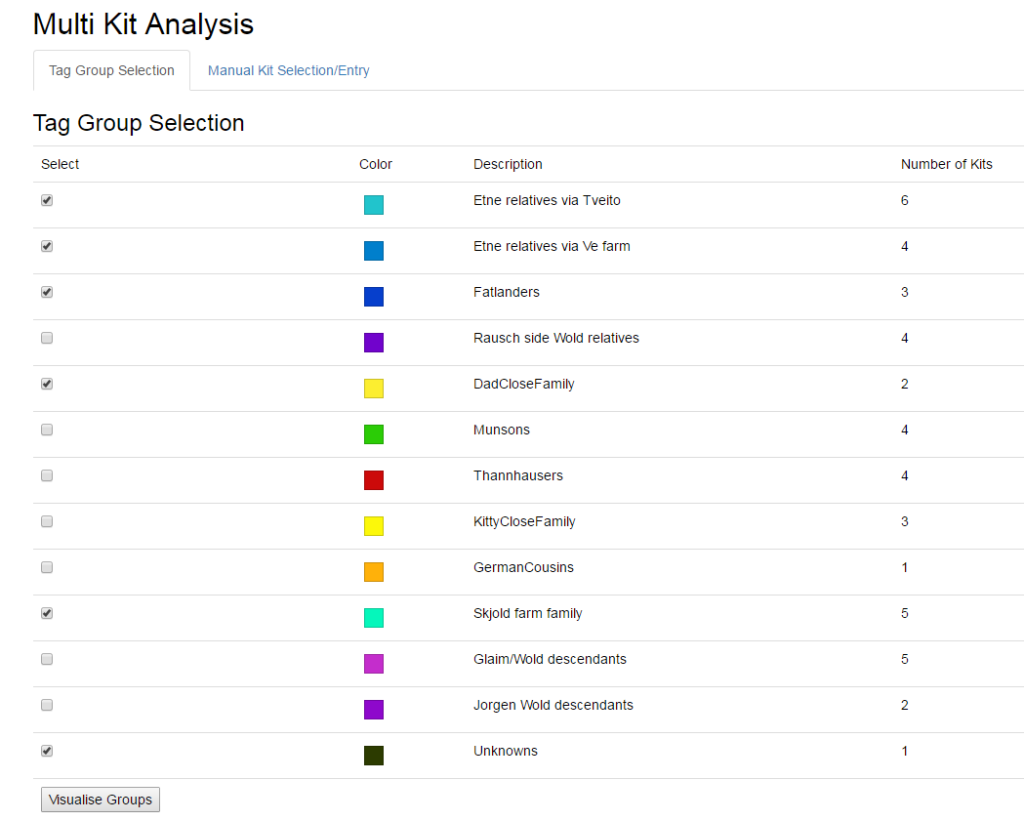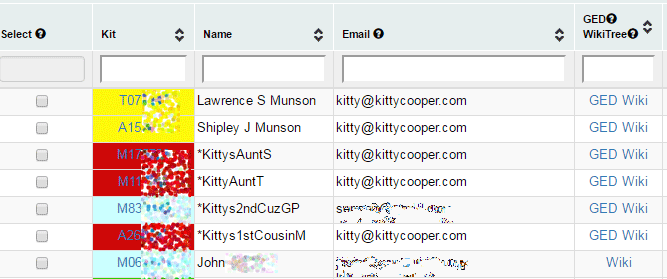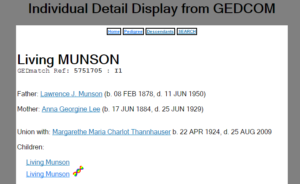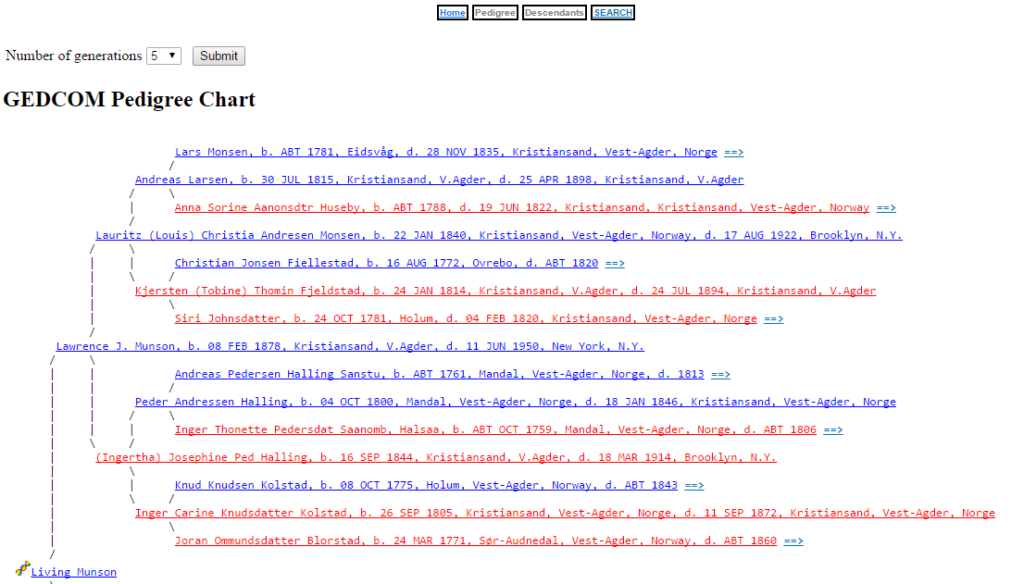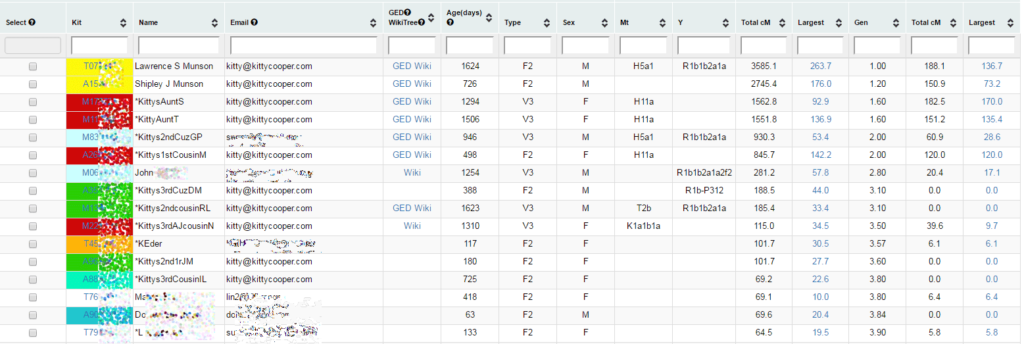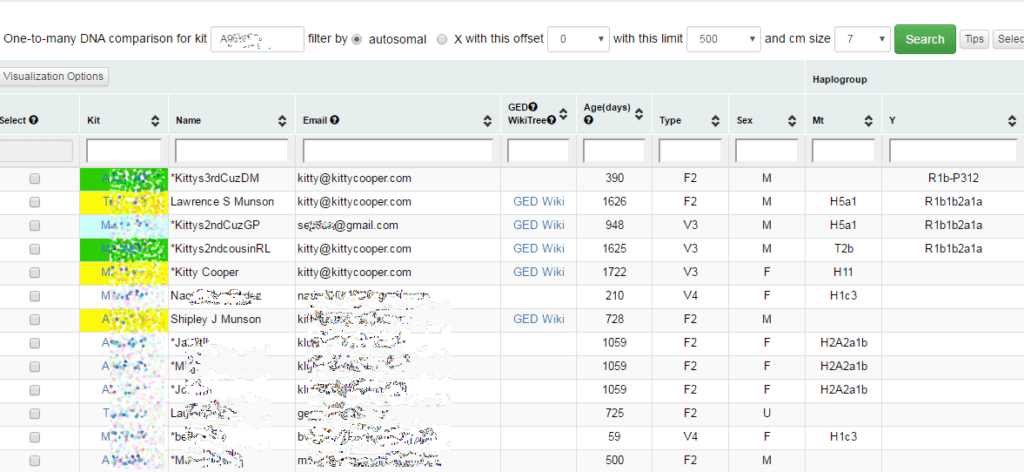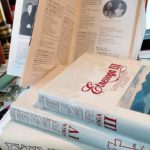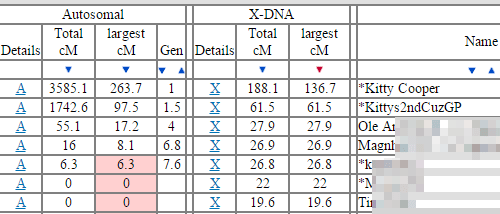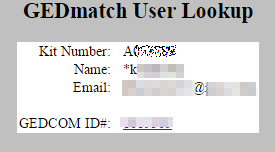Technology never stands still. The latest change affecting all of us who love using DNA for genealogy is a new chip from Illumina. The past six or so years of autosomal DNA testing have shown that the current chip is great for testers with European ancestry, but does not have enough SNP coverage to figure out the details of the ethnic make up for people from other parts of the world. Many more and different SNPs are tested in this new GSA chip.
All the 23andMe tests done since this past July use that chip, as does Living DNA (highly recommended if you have British ancestry since it does local regional breakdowns). I imagine eventually the others will follow along. The bad news is that there is not that much overlap between this chip and the previous ones, which affects cousin matching.
Debbie Kennet wrote a blog post describing the new chip at https://cruwys.blogspot.com/2017/08/23andme-launch-new-v5-chip-and-revise.html
Because the SNPs are so different the DNA results from these kits cannot be uploaded to GEDmatch, however our friends there have built another site to handle these new kits called GENESIS. They have come up with a whole new algorithm for relative matching that works with lower SNP counts.
At the recent i4GG.org conference (videos coming in February), I gave a presentation on what’s new at GEDmatch, the second part of it went into much detail about GENESIS, starting with this slide:
http://slides.com/kittycooper/gedmatch-10-13-23#/38
The functions available at GEDmatch are being gradually implemented at GENESIS. Most of the key ones are there now. Plus there is some new functionality. One major addition is the showing of the number of SNPs actually overlapping between kits. Very important to know since the overlaps can be as small as 108,000 SNPs or as large as 580.000.
Continue reading