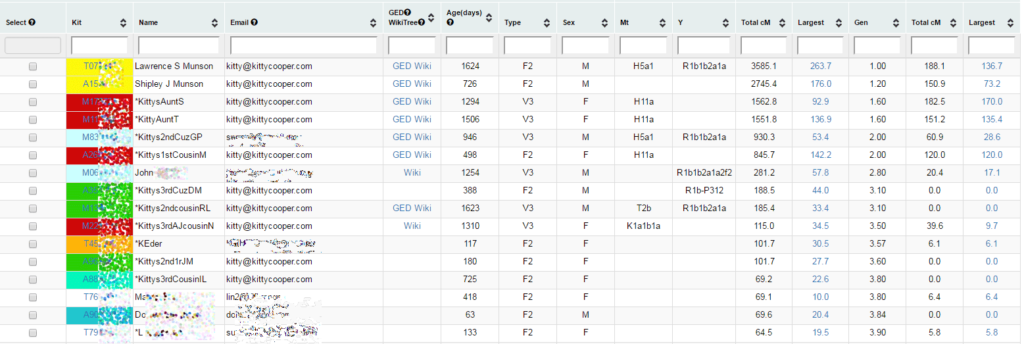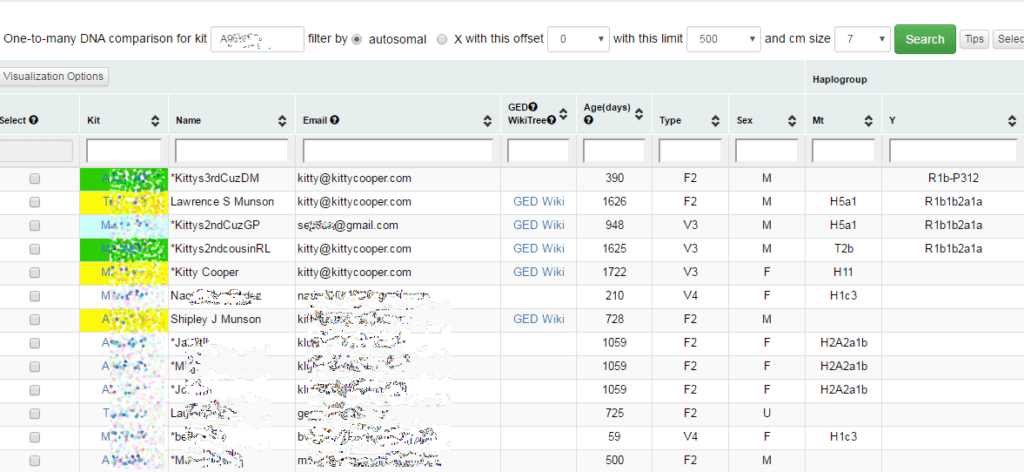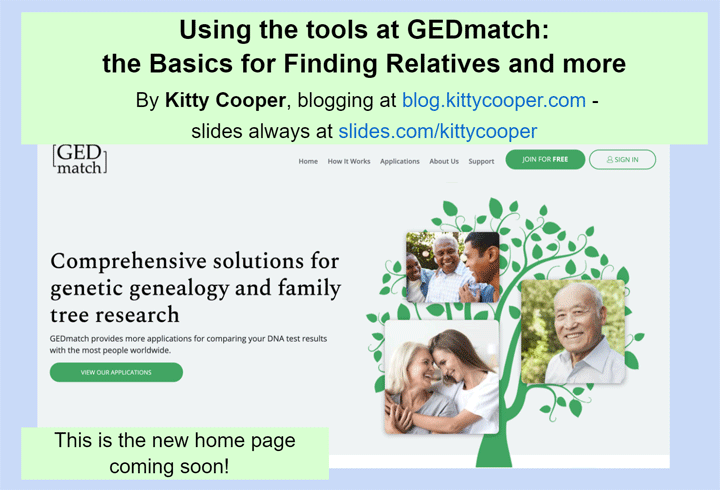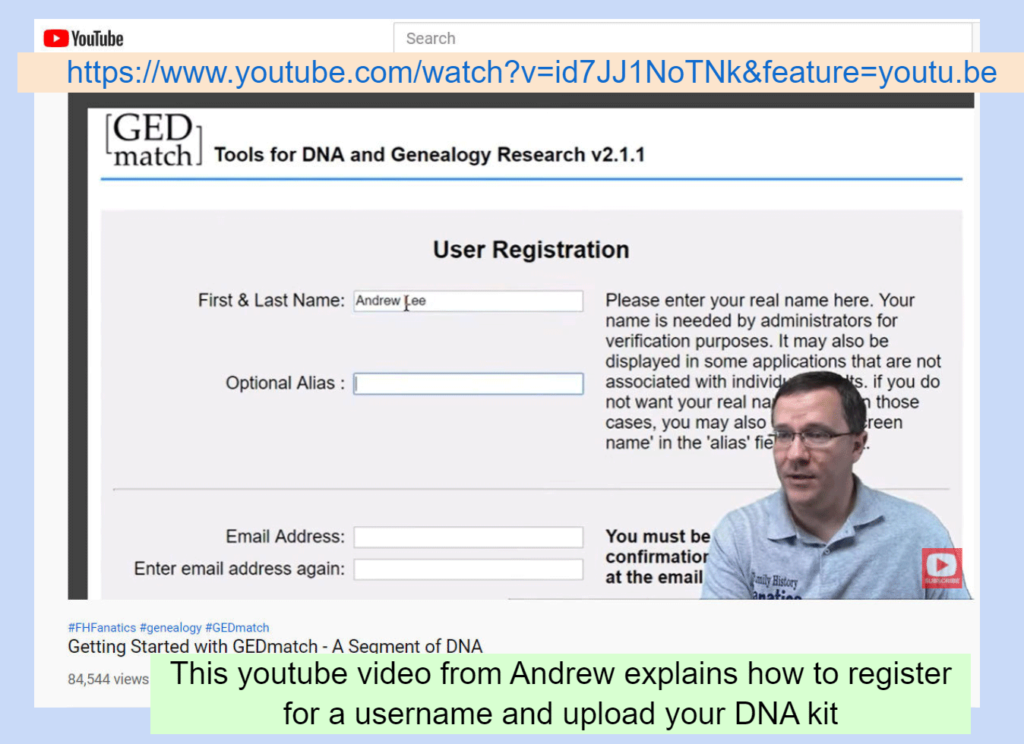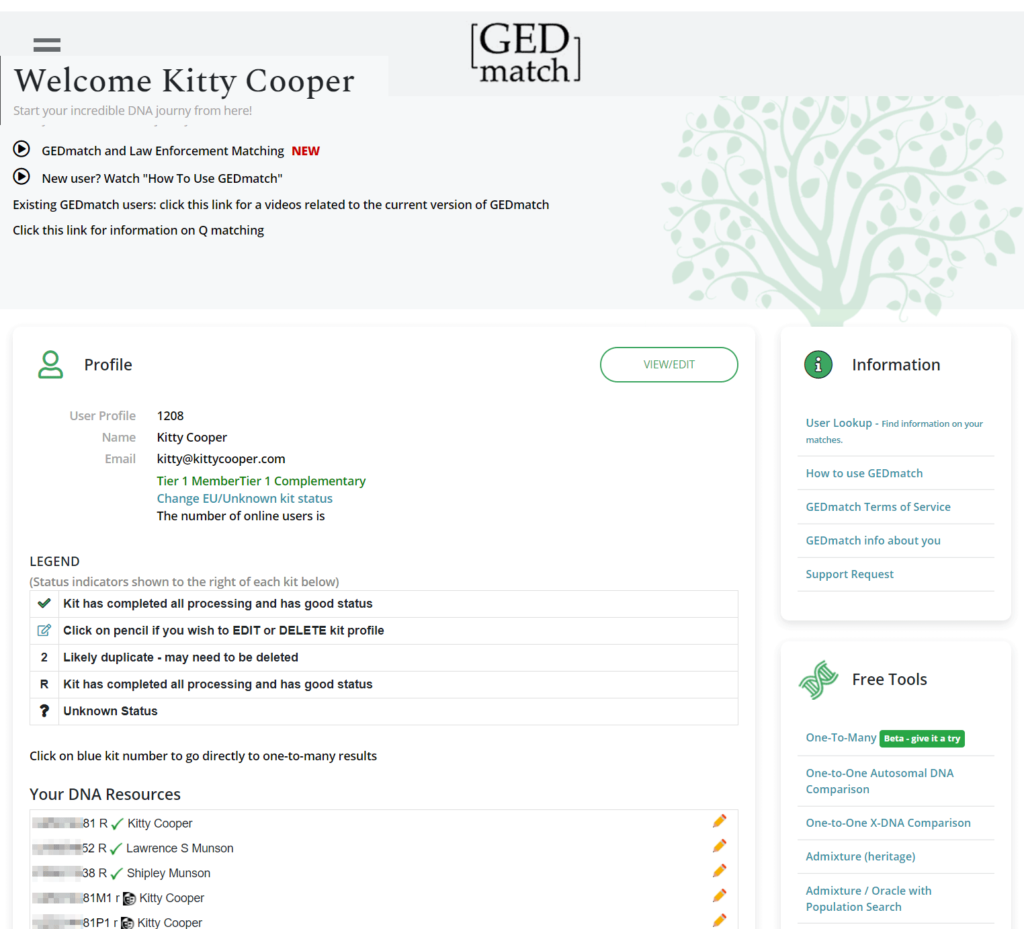Search Results for: gedmatch tag group
Using GEDmatch tag groups
The multiple kit analysis function works beautifully with tag groups. Another benefit of tag groups, is that when I don’t remember the kit number of a cousin whose results I wish to view, I can look it up quickly by displaying the people in that tag group (from the View/Change your profile (password, email, groups) on the top left)
My previous post about tag groups mentioned that tag groups are a quick way to see where a new match fits in by looking at their one to many page for your tag colors. However this is less useful for a distant cousin match (fewer colored tags) or an iffy paper trail match. In those cases I put the new person in my Unknown group (which only ever has the one person being analyzed) and then compare with all the relatives I expect a match to, by using their tag groups.
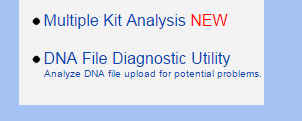 The main GEDmatch page has a box called Analyze Your Data and towards the bottom of that box you can see Multiple Kit Analysis with a big red NEW next to it. The “new” is because you can now use tag groups for this analysis. When you click Multiple Kit Analysis to get to that function, you will see a page like the one shown below. The old way of doing multiple kit analysis, by typing in each one, is still available from the Manual Kit Selection/Entry tab on this page or by checking boxes in various other functions like one-to-many.
The main GEDmatch page has a box called Analyze Your Data and towards the bottom of that box you can see Multiple Kit Analysis with a big red NEW next to it. The “new” is because you can now use tag groups for this analysis. When you click Multiple Kit Analysis to get to that function, you will see a page like the one shown below. The old way of doing multiple kit analysis, by typing in each one, is still available from the Manual Kit Selection/Entry tab on this page or by checking boxes in various other functions like one-to-many.
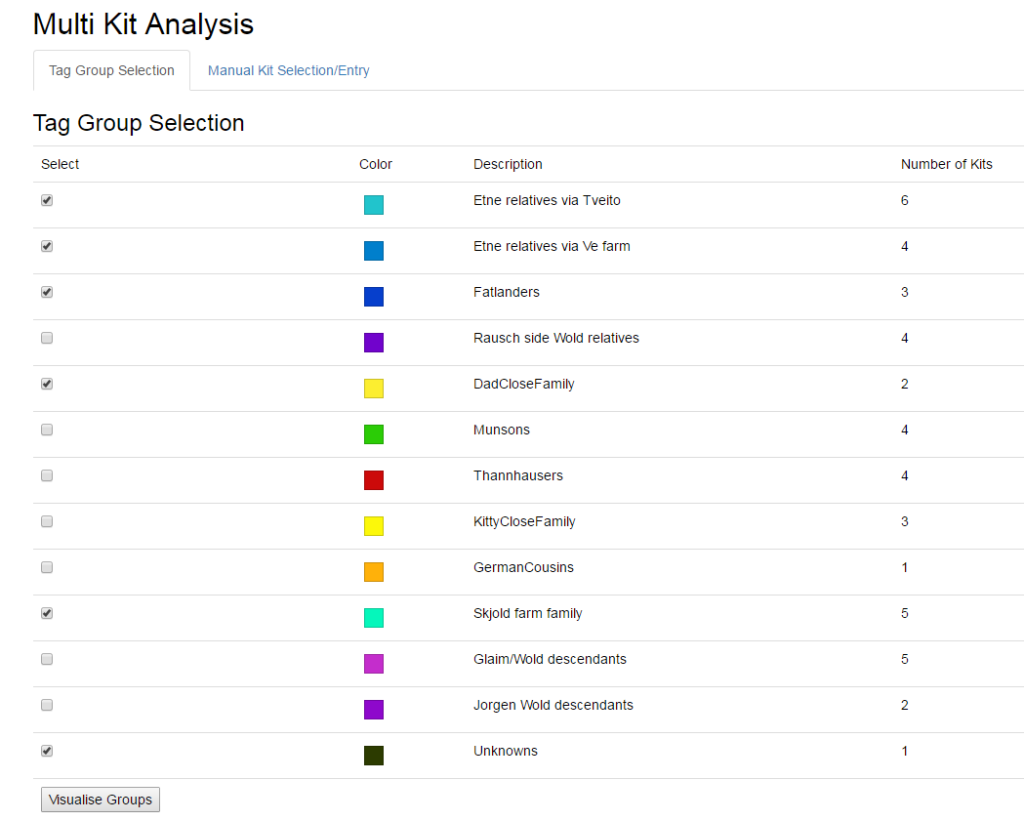
My tag groups: note that I am using shades of aqua and blue for my Etne, Hordaland, Norway descended cousins
You can check the tag groups of interest and compare them to the new person (the Unknowns group for me) in all the wonderful ways the multiple kit analysis gives you (Click here for the slides on that from my most recent GEDmatch presentation).
Recently I have been searching for a “Lee Oleson” who is the grandfather of a third cousin match at Ancestry. He was only in town long enough to get my match’s grandmother with child. This third cousin’s one to many lights up with the colors of my Etne, Hordaland, Norway side relatives. So I set myself a project of tracing forward all the descendants of the eight children of my Etne great-great-grandparents to see if I could find Lee.
GEDmatch Tag Groups plus new One to Many
Being able to group my cousins from different lines into colored “tag groups” on the GEDmatch site is a wonderful new feature. It makes it easy to quickly see which line a new cousin fits into because the new Tier 1 one-to-many display uses those colors to highlight the kits belonging to a group. See the image below for a colorful example of my own one-to-many.
Tag Groups
Tag groups are for everyone, not just tier one members,. They can also be used to select what to look at in the “Multiple kit Analysis” function. However they are not yet included in any of the other functions, like the people who match both kits, triangulation or matching segments and of course not the regular one-to-many.
UPDATE 26 Jan 2021: Both Beta One-to-Many Tools include tag groups but you have to check the box for them, either one or all.
Here is a quick example of how a new close cousin can be visually assigned to a line when you use the tier 1 one-to-many on their kit. My tag groups use yellow for close family, aqua for paternal first cousins, shades of blue for my Etne lines, green for my Munson line, and purple for my Wold line. Which line is this cousin on?
Right, she is a Munson.
Other New Features
I love that the newest pages at the GEDmatch site include a top menu. and use tabs to make for a more compact display
Also the new Tier 1 version of the one-to-many is outstanding. In addition to showing those colored tag groups. it has search boxes at the top of every column for just that column. The form to invoke the one-to-many is gone, instead the selection is neatly across the top so you can change it dynamically. The long details that used to be at the top of the page now only show up as a pop-up window if you click the tip button.
Yesterday I did a presentation on all of this, click here for the slides which show many of the details of these new features.
All My GEDmatch Articles
GEDmatch is one of my favorite sets of genetic genealogy tools but it can be hard to get started with. 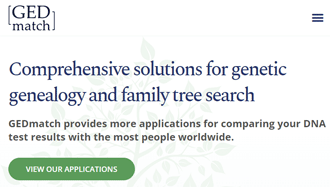 I have done many presentations over the years attempting to help people master the basics there, most recently for Family Tree University (click here). Plus I wrote a GEDmatch Basics article for their magazine (click here) which explains all the column headings on the one-to-many report. [UPDATE 15 Apr 2024: Click here for the interview I did for the FTU podcast.] Impact-Site-Verification: d124adea-1323-4f60-a2fb-f1fdf846aa56
I have done many presentations over the years attempting to help people master the basics there, most recently for Family Tree University (click here). Plus I wrote a GEDmatch Basics article for their magazine (click here) which explains all the column headings on the one-to-many report. [UPDATE 15 Apr 2024: Click here for the interview I did for the FTU podcast.] Impact-Site-Verification: d124adea-1323-4f60-a2fb-f1fdf846aa56
Over the past 12 years I have written many posts about GEDmatch, most of which are still useful. So I decided to make a new tag – GEDmatch tools – which brings up just my posts that explain a specific tool. Now I can see which tools I still need to write about!
Here is the list of my articles in reverse chronological order (click any title to go to that post):
- The Are Your Parents Related Tool, several articles:
- When the DNA Says Your Parents are Related
- The rare case where AYPR says they are but they are not
- How related are Ashkenazi? 43% of European Jews show related parents so far!
- My 2022 attempt to explain the basics including a video and covering uploading and using GEDCOMs
- My 2021 attempt to explain the basics covering GEDCOMs, the one-to-many-Tag Groups, and Tier 1 combined kits
- The Tier 1 Tool to Find Common Ancestors among your DNA Matches
- My 2019 report on clustering tools
- How to make a superkit, combining your DNA tests from multiple companies
- My compact chromosome browser was added to GEDmatch for paid users from 2018
- In 2017, the one to many tool added linking to family trees
- GEDmatch added tag groups, the ability to color code your matches in 2017
- Here is the story of how I worked on an X match from GEDmatch
- In 2016, I wrote about how to make a spreadsheet of your matching DNA segments
- I wrote about how to use the GEDCOM capabilites at GEDmatch in 2015
- In 2014, I discussed the Tier 1 utilities: matching segments, lazarus, and triangulation
- I wrote about how to use the one to one comparison in 2014
- My take on DNA privacy and GEDmatch from 2014
- Using the GEDmatch 2D chromosome browser
- Here is what I wrote in 2012 about what to do at the GEDmatch site
- Phasing or how to make a kit of what you got from just one parent
- In 2012, I wrote about the Ancestry Composition tools at GEDmatch called Admix tools
A Really Basic Approach to Using GEDmatch
GEDmatch.com is about to get a face lift. Many have complained that it is not intuitive and does not offer enough help for a newcomer. The new site hopes to correct some of that; I am helping with the beta test now; it sure is prettier!
Why use GEDmatch and what is it? Well it’s a free 3rd party site of tools where you can upload your DNA test results and compare them with those from people who have tested at other companies. Plus there are many analysis tools, some available nowhere else. These include GEDCOM (family tree) comparisons, including yours to your DNA matches.
Recently I gave a talk for the Family History Fanatics at their Winter of DNA conference where I demonstrated how to use GEDmatch without worrying about segments. An approach that gets a lot out of the site without having to be a geek like me. The slides are here: https://slides.com/kittycooper/gedmatch-basics-2021
Here is a step by step of that very basic approach as outlined in the syllabus for my FHF presentation
1. Create a User ID and Upload a DNA raw data file, aka a “kit”
Click the image above to go to the video from Andrew Lee, of FHF, which shows you how to create a user id and upload your DNA raw data to GEDmatch.
Or read this blog post of mine which also has links to my other GEDmatch posts
https://blog.kittycooper.com/2019/02/genesis-basics-gedmatch-reinvented-part-1/
2. Once Logged in, your Dashboard Page is not Intuitive
The tools are in the right hand column and the resources you have uploaded are listed on the left. You can upload more than one DNA kit and multiple GEDCOMs. There is a help section on the top right.
This post from Jim Bartlett is a useful explanation of the home page, as is my basics post listed above.
https://segmentology.org/2018/05/01/first-time-at-gedmatch/
And here is what my beta test Dashboard looks like, an improvement? I think so.