One thing I have always wanted when looking at my ancestry DNA matches was to list just the unstarred matches or matches that I have identified as being on a specific line. Well there is a new add-on for chrome called MedBetterDNA that will do that for you now, among other great features. Thank you Blaine for mentioning it in your Genetic Genalogy Tips and Techniques Facebook group today.
Another thing I love from this add-on is that it displays the notes you have made for this match directly on the match page so you no longer have to click each little notepad. Here is what my brother’s page looks like now:
Notice the little multi-colored people icons next to the green leaves? That is from another chrome add on called the AncestryDNA helper and a mouse-over on those icons shows the DNA relatives in common, but that is another blog post not yet written.
Back to MedBetterDNA (MBDNA), notice the hashtags in front of family names in my notes? Put a hashtag in front of a term in your note that you want MedBetterDNA (MBDNA) to find. So for example to see all the people assigned to my Munson line by the hashtag #munson in my notes, I clicked on the DNA icon for MBDNA in my browser top bar on the right and got a menu, as in the image to the left (the red arrow is added by me). Then I clicked on options and see a page called “Configure MedBetterDNA” with many options, most already checked for me. I added a check next to “always show Notes.”
Next I typed #munson into the filter 1 field on this options page and clicked Save. Nothing happened. I refreshed the page (necessary). Still nothing. Do you see my error in the image to the right? I forgot to click the active button next to #munson, undoubtedly a feature so it remembers all the tags I want and only utilizes them when I check active, but it tripped me up. I also tried capitalizing Munson and putting a period after it in some of the notes to see if either of those were a problem. Both worked fine. In the image below you can see my top four #munson family members using that filter.
You can see that both starred and unstarred matches are checked above. Uncheck starred to see those that are not starred. Why might you want to see the unstarred matches? When you have starred all the shared matches with a person and want to look at the ones you do not share.
For example, when I am doing a “who is my daddy” search with a maternal half sibling tested, I star all their shared matches out to “confidence high” 4th cousins. Then I look through the unstarred ones, most of those will be from the unknown Dad’s side. Of course, I can also do this by using the “m_” spreadsheet from the GWorks client and sorting by the starred column. I often use a trimmed down version of that spreadsheet to keep track of my research on those matches.
What if you have multiple browser windows open for different people’s matches? Yes, when you click to a new screen in another window it will use those same settings and you will see something like below, Where did all my matches go? Of course, there are no #munson in any notes on that page!
So do not be surprised! Just reset those options and save. You might enjoy the discussion about this tool at Blaine’s group on Facebook which includes the pointer not to capitalize in the filters. Thank you Michael Devore for this wonderful tool!
UPDATE 13-Jan-2018: The developer has released 2.1 which fixes the capitalization problem and adds a 4th field see https://devoresoftware.blogspot.co.uk/2018/01/medbetterdna-bugfix-and-minor.html?m=1 and what’s more it automatically updated itself which most chrome add-ons will do.
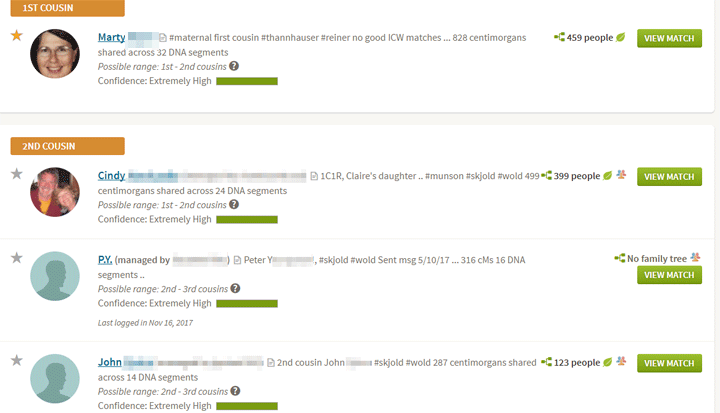
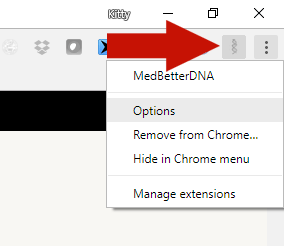

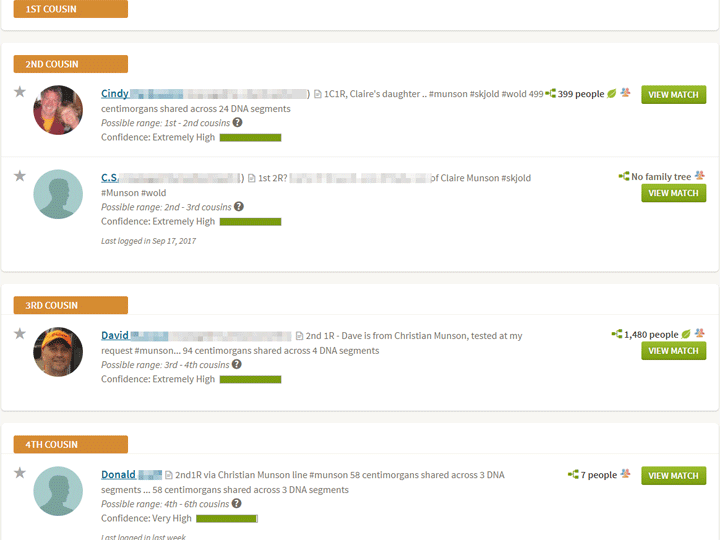
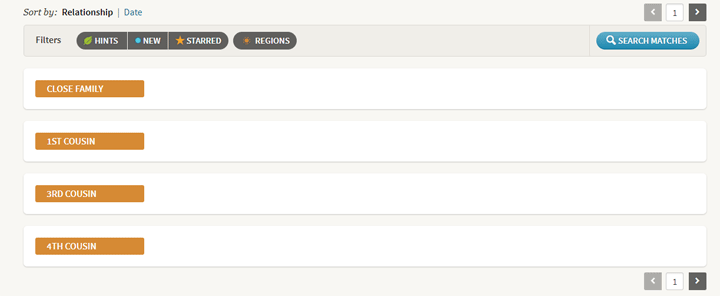
It felt like a late Christmas present, no? Those with AncestryDNA Helper, Snavely’s tool, can also put the #munson in the search box, click the Notes option, and it will pull them all up. This saves you having to open the MBDNA Options window each time. This only seems to work with ONE tag, but could be a real time-saver.
Great review and write up. This offers some amazing funtionality for the advanced user. I like the “always show Notes” function the best.
Kitty,
While using capital letters in the notes works, it has been related by users that you must not use capitals on the hashtag codes. That has tripped a lot of people up. Also, today some users are saying icons also will work with hashtags!
Kitty, Thanks for your detailed explanation on how to use this promising new tool. Lots of work ahead to tag our DNA matches, but I can foresee great results.
This will be especially in my efforts to help a relative locate the paternal side of his tree.
I have extension added but nothing happens when I am in Ancestry DNA. Why not? I did star only on options but still getting all stars. Guess I don’t understand what I should get from this
Nita, if you clicked star only in MBDNA, then after you click SAVE when you REFRESH the ancestry DNA page it will show you just the starred matches. Easy to forget to save or refresh. If that does not resolve your probelm then contact the author at http://devoresoftware.blogspot.com/
Huge improvement, thanks!
Note that you can right-click on your matches webpage and use the popup context menu “MedBetterDNA” menu item. The addon can be a little temeramental at times… Refreshing the webpage helps most of the time, sometimes you need to return to the configuration page. You can also nest your hashtagged words… in the above screencap, you could enter a filter for: #munson #skjold …and results will include all those that have those two tags in exactly that way. You could filter for #munson, filter for #skjold, and filter for #munson #skjold. You can also filter for a phrase, such as: #reiner no good …as in the screenshot above. (Unless an addon update changes all that.)
It works just well enough to be disappointing. I love the ability to see my notes on my main match page. It displays only one of maybe six hashtags. Searching the notes field doesn’t find all the notes it should. I’ve not heard others complain about this so will re-install and see if that makes a difference. It may also be possible that other extensions are causing problems.
If you go to his home page, this is a beta release and small problems are being fixed. So I plan to remove and reinstall in a few days.
But yes, I love seeing all my notes!
Looking forward to your AncestryDNA helper blog post 🙂
Pingback: This week’s crème de la crème — January 13, 2017 | Genealogy à la carte
Best reason yet I have found for firing up the Chrome browser. I avoid using it except for super helpful features like this.
Please note the developer released an update today, you can read all about it at https://devoresoftware.blogspot.co.uk/2018/01/medbetterdna-bugfix-and-minor.html?m=1 and chrome should update it automatically.
I am not a hashtag user but while fiddling with this new extension only if I use # with a particular note will a match show after a search. For instance, #maternal. I have many notes with either maternal or paternal within the notes but no hashtag (who knew I would need one). But unless I go back into my many notes and add the # nothing will populate on searching? I now must go into every note and place a #…….. to use this extension fully?
So this is only a Chrome feature? 🙁
yes only for chrome
I love MedBetterDNA if only there was a medbetterdna extension for 23andme
This is awesome, but will there be the same type of tool available for Mac users?
You can use the Chrome browser on a Mac. I have it!
Good to know, thanks Lisa!
Why is it that when I click the print “icon” I get 16 printed pages of everything on the screen rather than just the 5 page article above the print “icon”?
Kind of wasteful considering!
Randall –
What browser and what device?
In chrome on both my PC and smart phone I get just the above article as 5 pages in print preview mode.
Perhaps it is your browser set up?
The print icon at the bottom of the article or the print icon on the top bar of your browser? The icon in the article should do what you want unless your setup is incorrect.